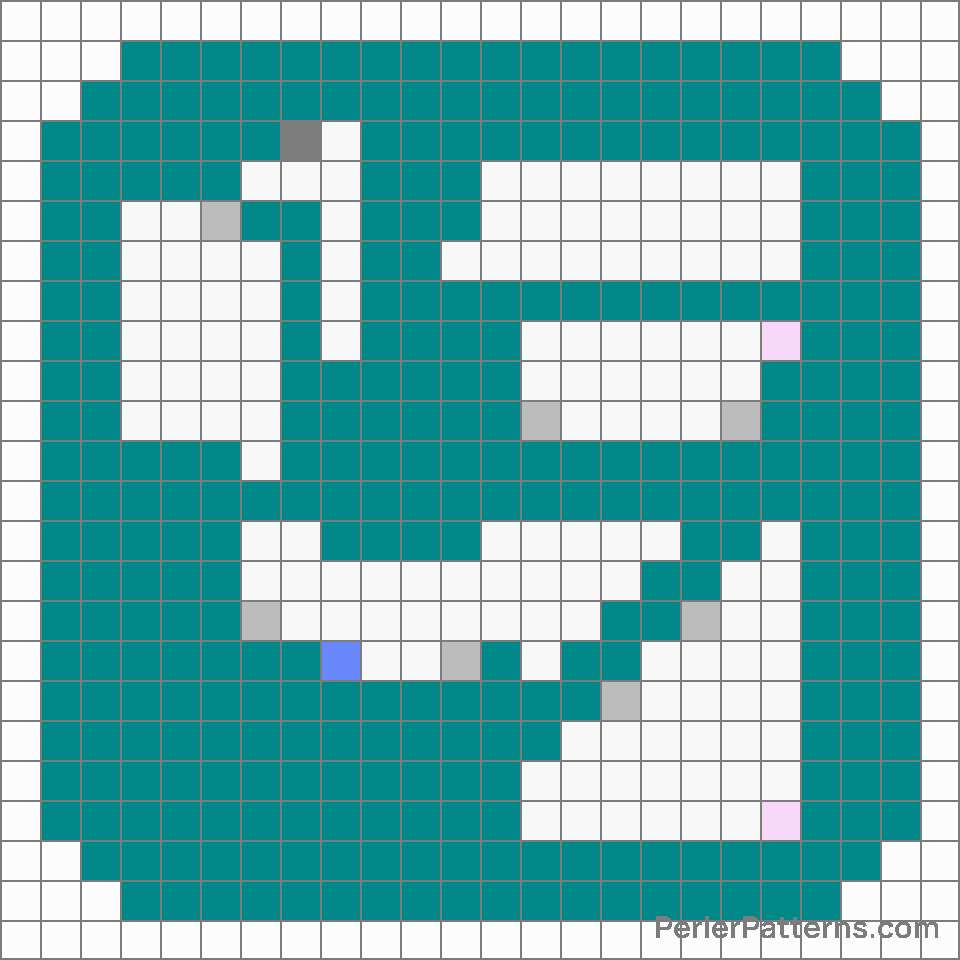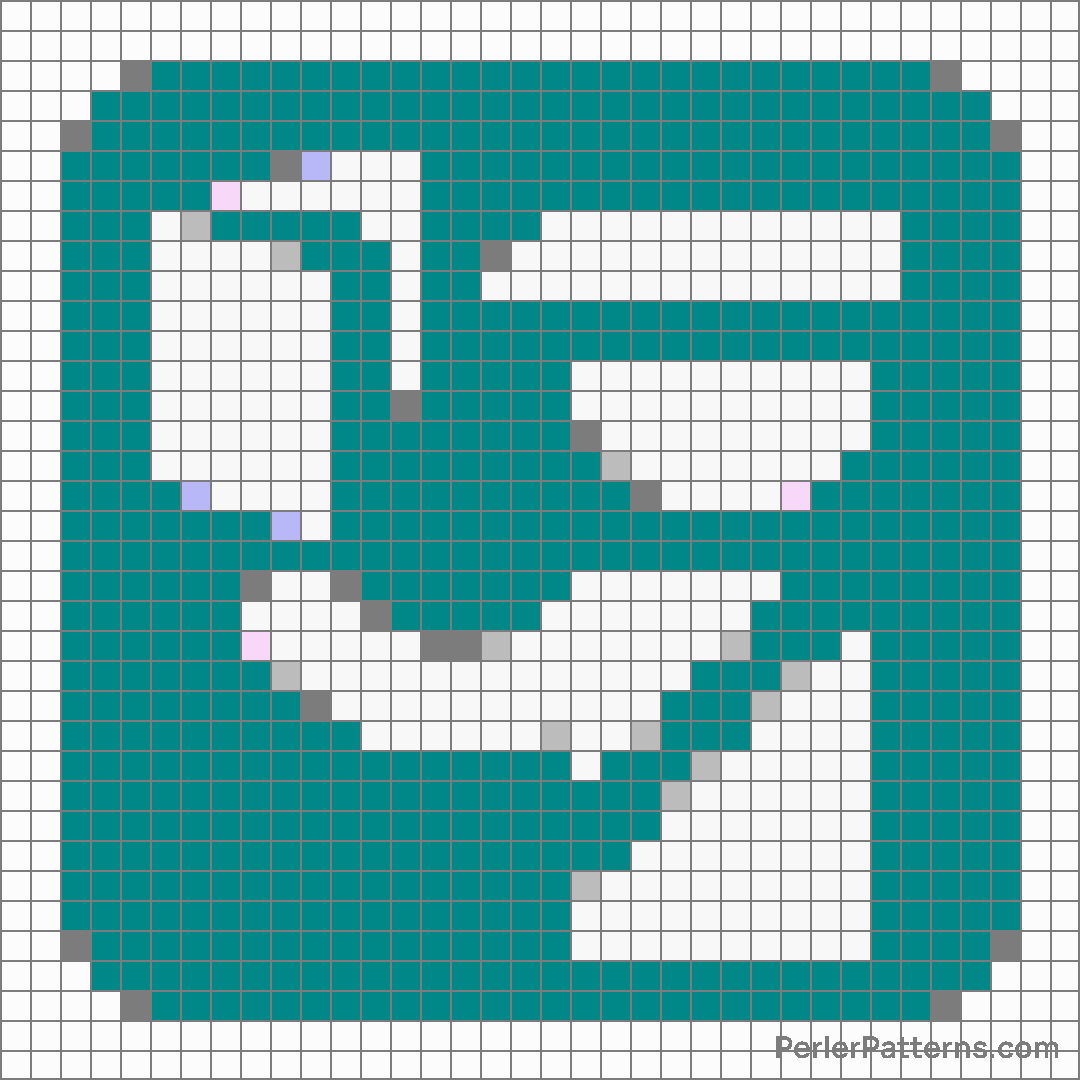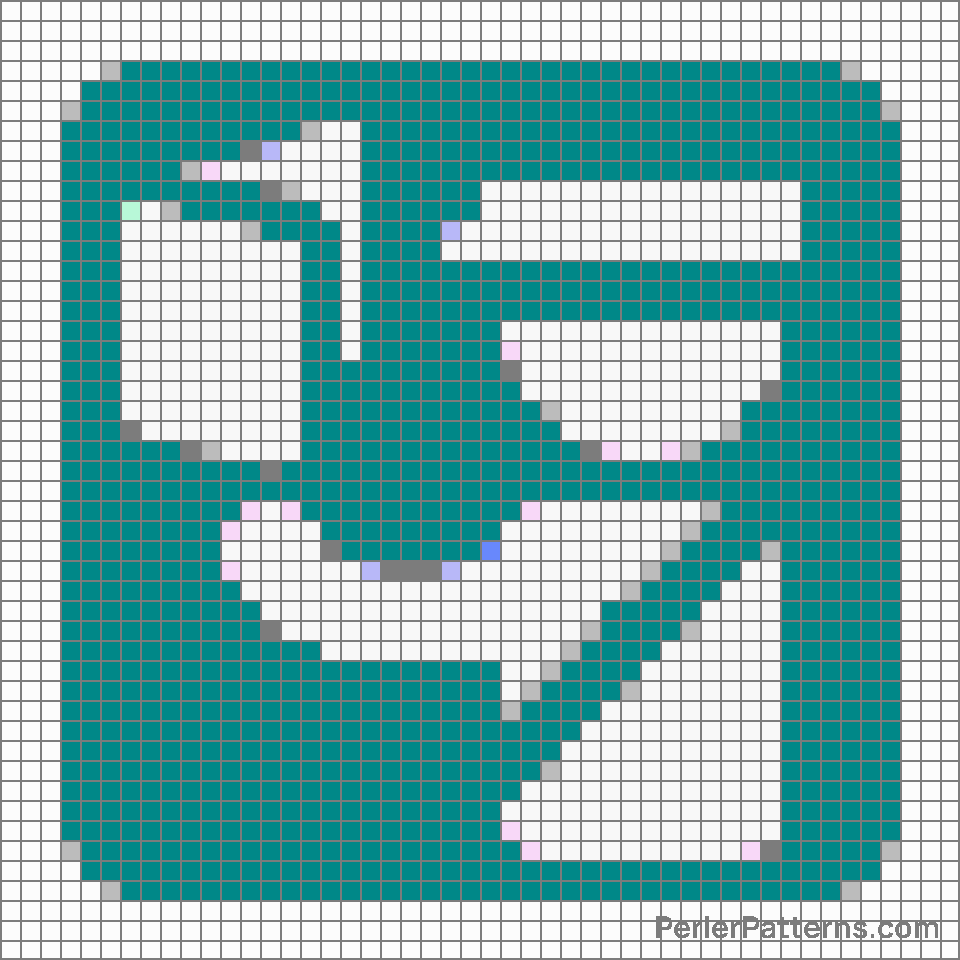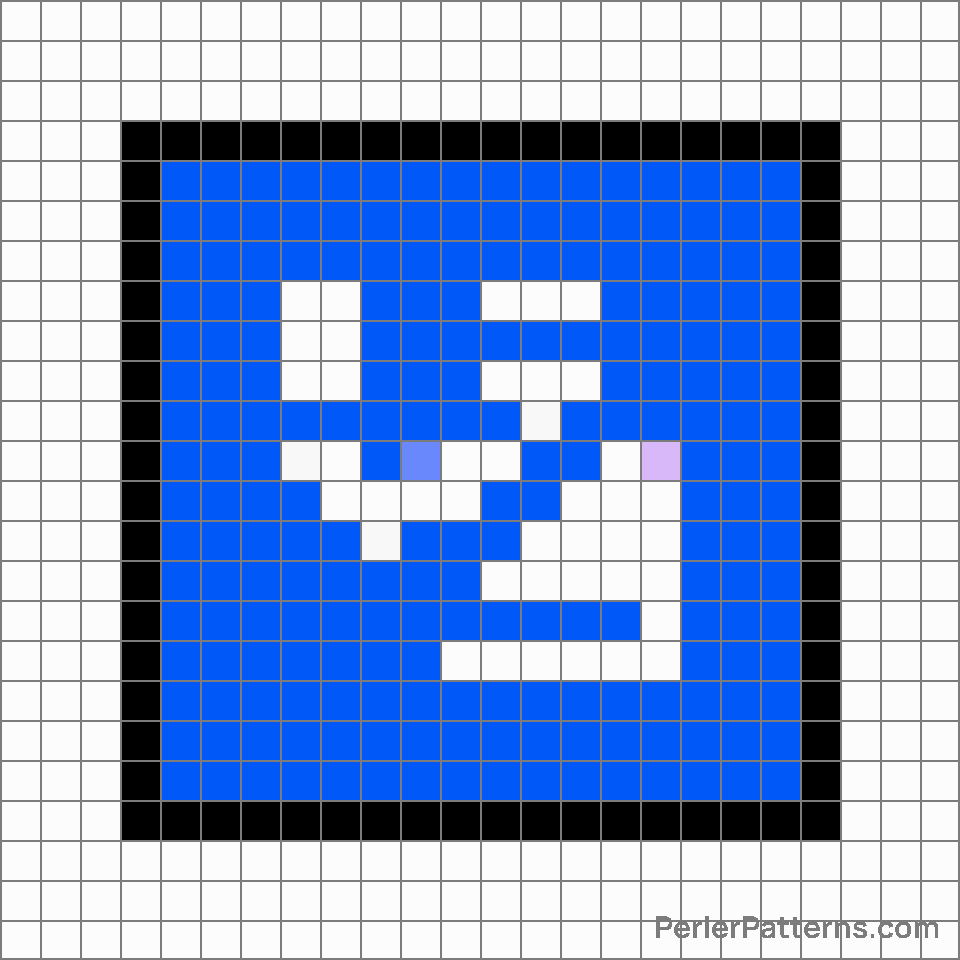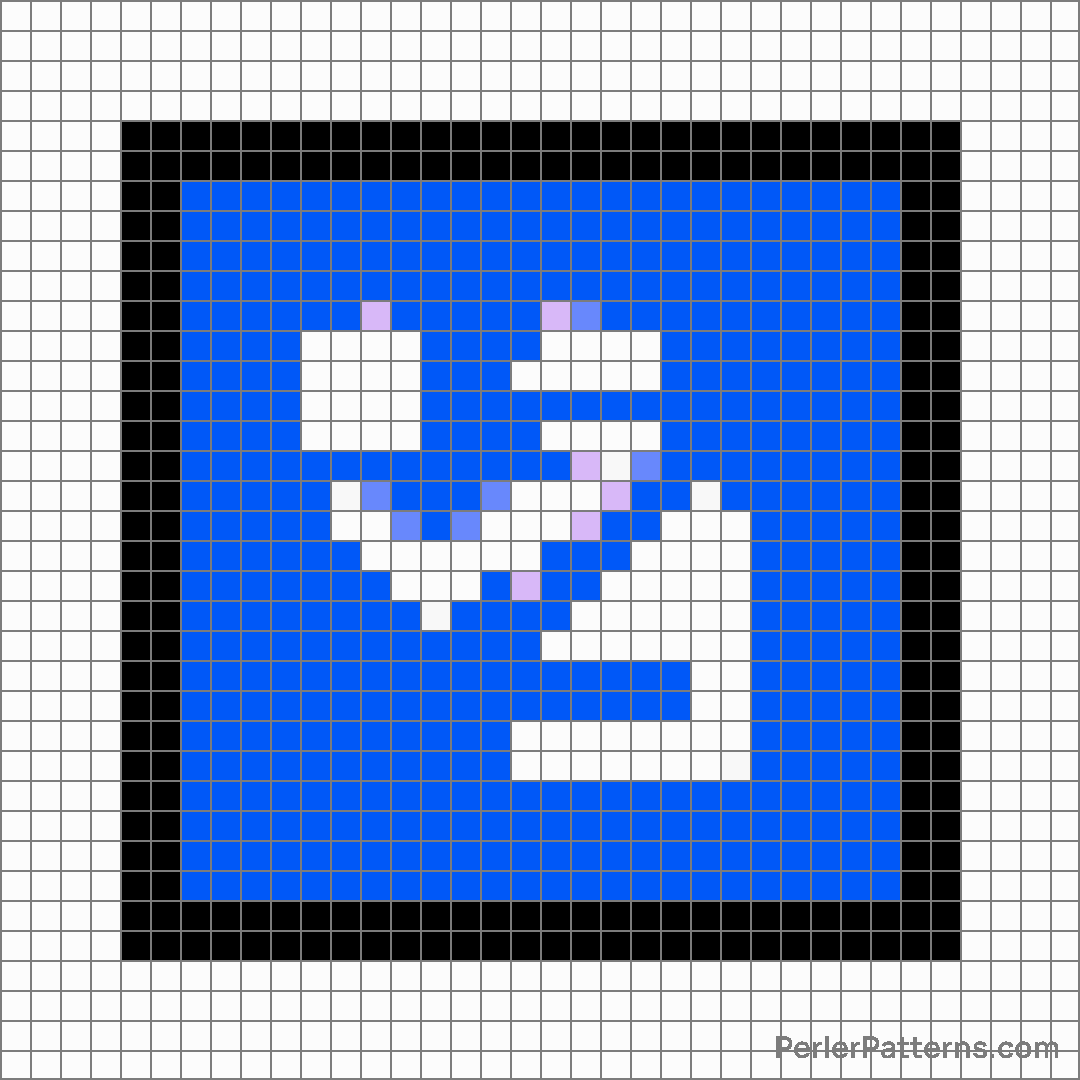Passport control emoji Perler Pattern
The emoji 🛂 depicts a passport control or immigration desk, symbolizing the process of passing through borders or checkpoints. It features a vertical rectangular signboard mounted on two poles, with various stamps and markings visible on its surface. The presence of an official-looking border control station evokes feelings of travel, bureaucracy, and international crossings. The emoji effectively captures the essence of undergoing security procedures, visa checks, or customs inspections, as one navigates through different countries. This emoji can be used to represent a variety of situations. It frequently stands as a metaphor for traveling, indicating experiences at international airports, border crossings, or even the excitement of embarking on a new adventure abroad. Moreover, it might serve as a symbol of official procedures, visa applications, or passport verification processes. Another possible use could be to convey a feeling of being scrutinized or under inspection in a metaphorical sense, highlighting situations where one's actions or decisions are being closely monitored or assessed by others. Overall, the versatility of 🛂 makes it an excellent choice for any conversation revolving around international journeys, officialdom, or the sensation of undergoing stringent security protocols.
Instructions
Start making the "Passport control" emoji Perler Pattern by choosing one of the patterns below, depending on the size of pattern you are looking for, and the outline style. Then, click on the "Print" button to the right to print out the pattern, or click on the image itself to open it in a new window.
Once you've printed the pattern, follow the instructions here to make your own Perler bead creation!
Related Patterns

Baby symbol

Customs

Water closet

Atm sign

Restroom

Potable water

Passport control

Litter in bin sign

Men’s room

Baggage claim

Women’s room

Wheelchair symbol
More from Symbols
About PerlerPatterns.com
PerlerPatterns.com is the world's largest (and free) site for Perler Beads, Fuse Beads and Hama Beads patterns and designs.
Learn how to create your own Perler Bead patterns by click on the button below:
Instructions