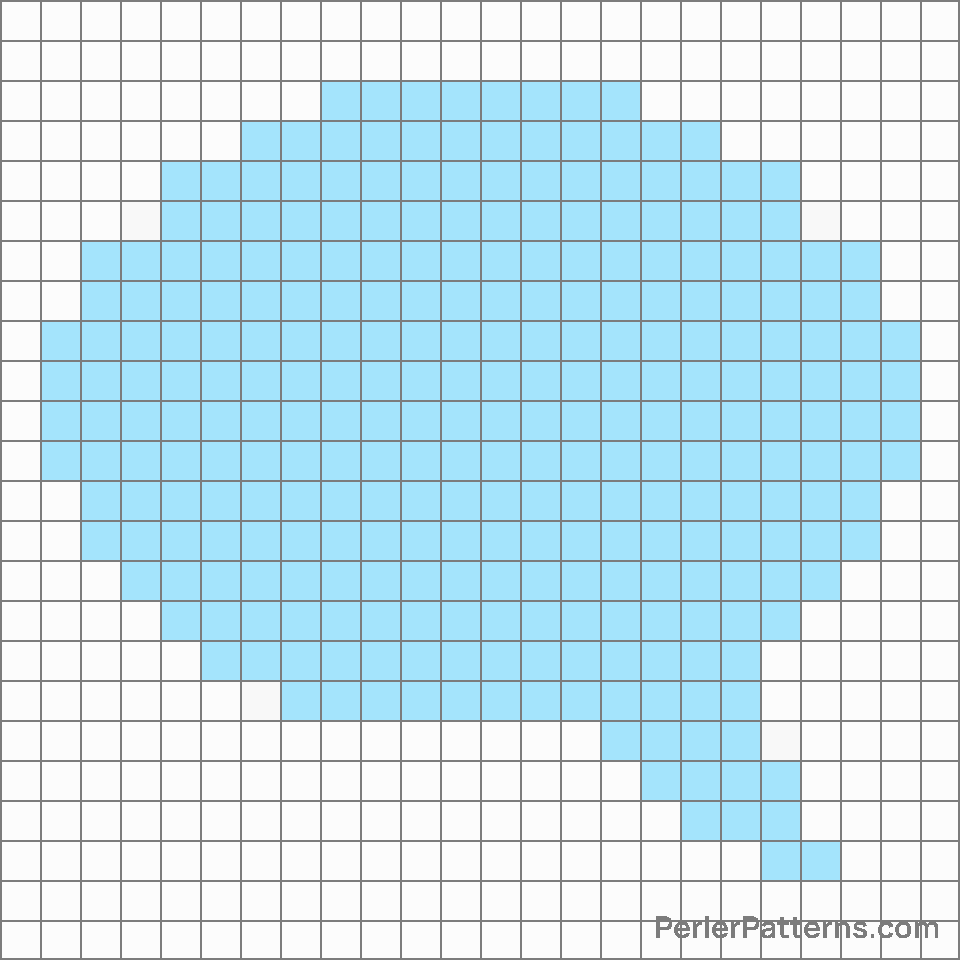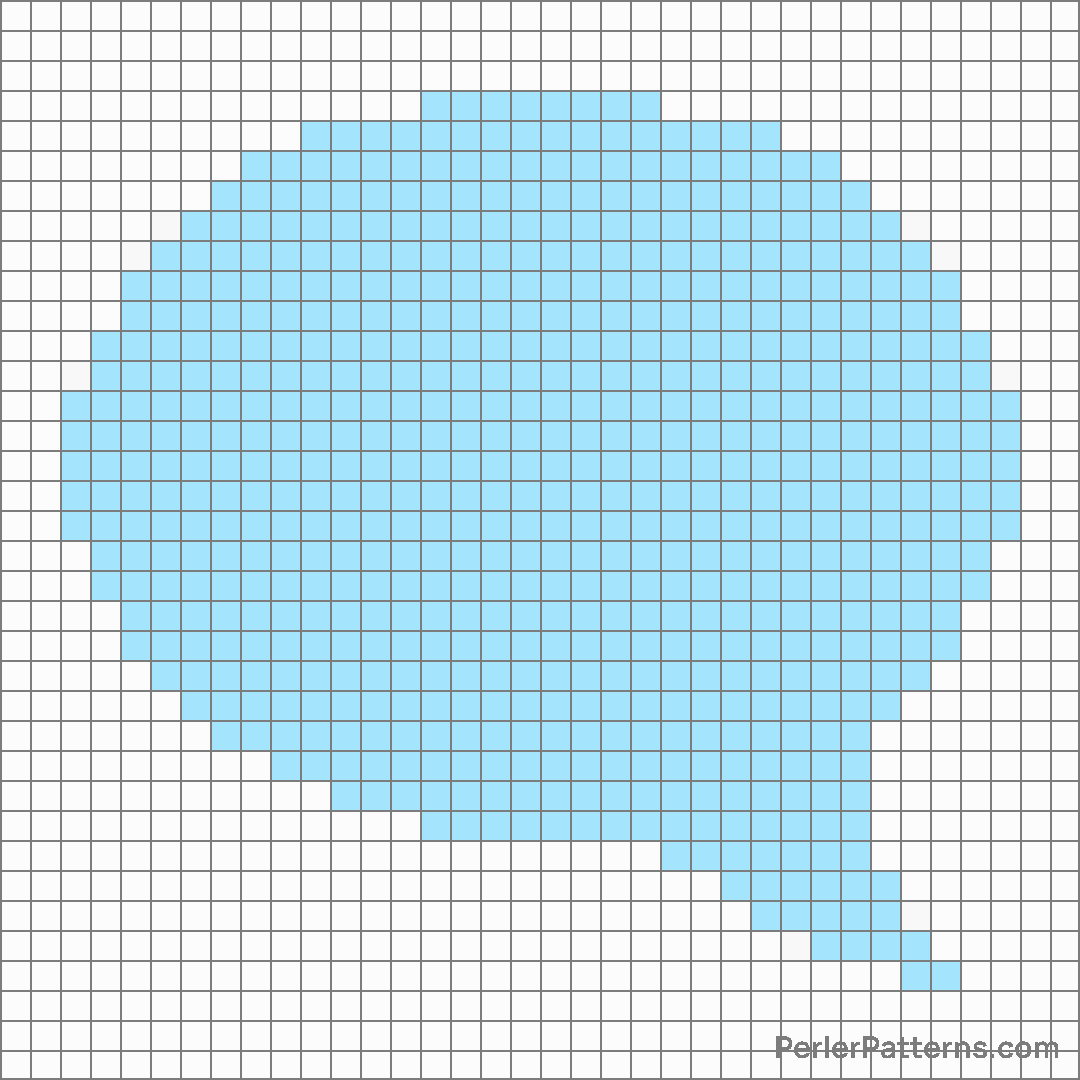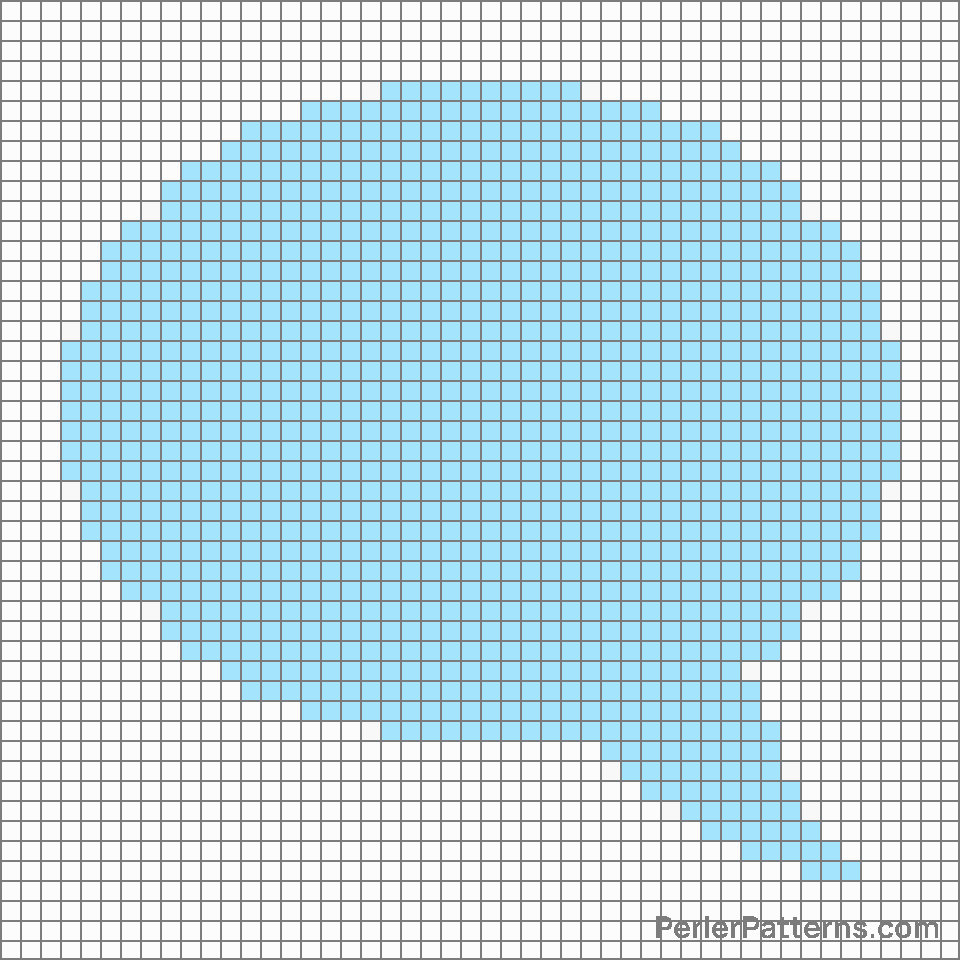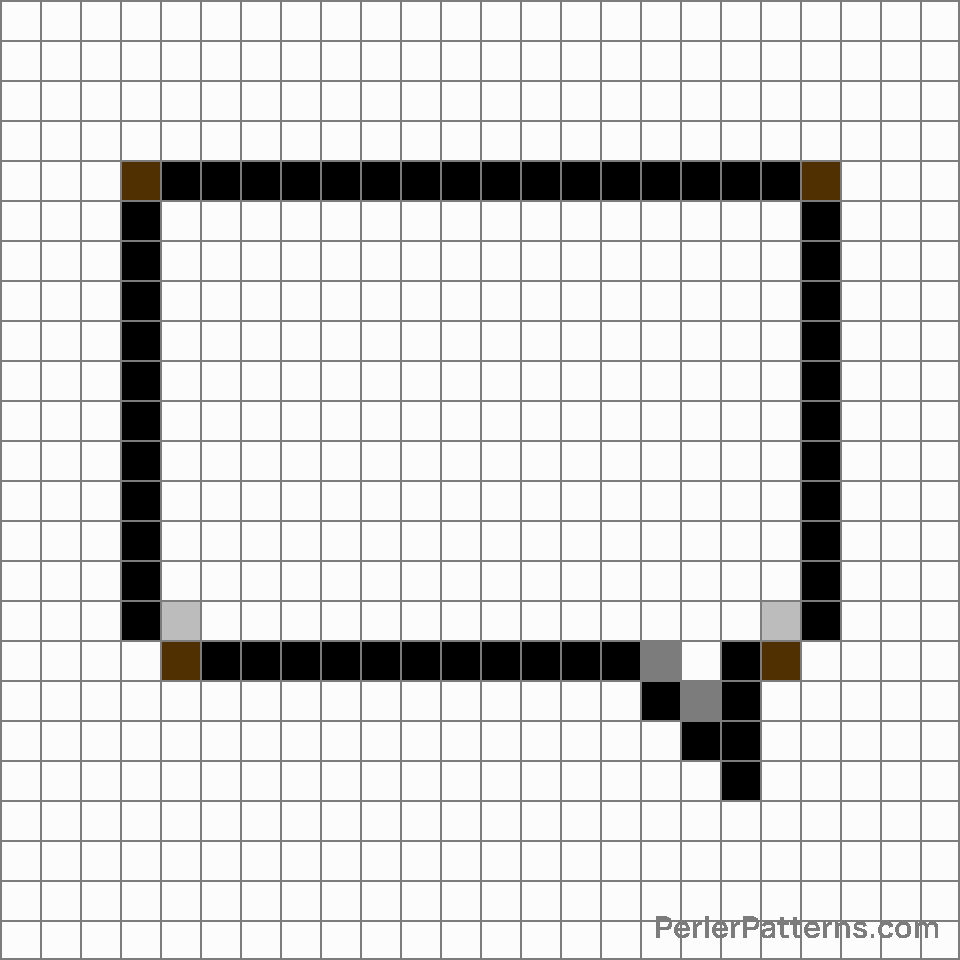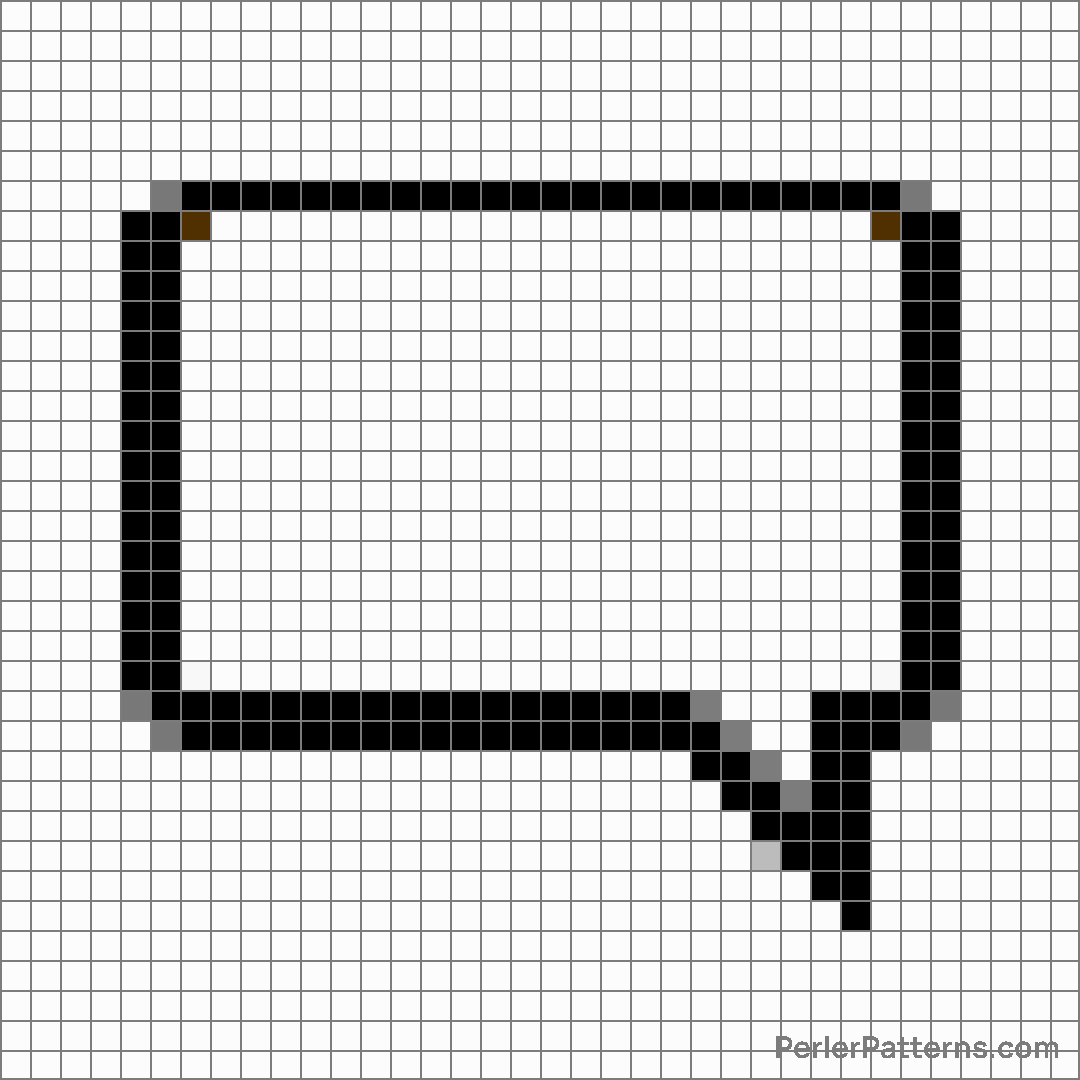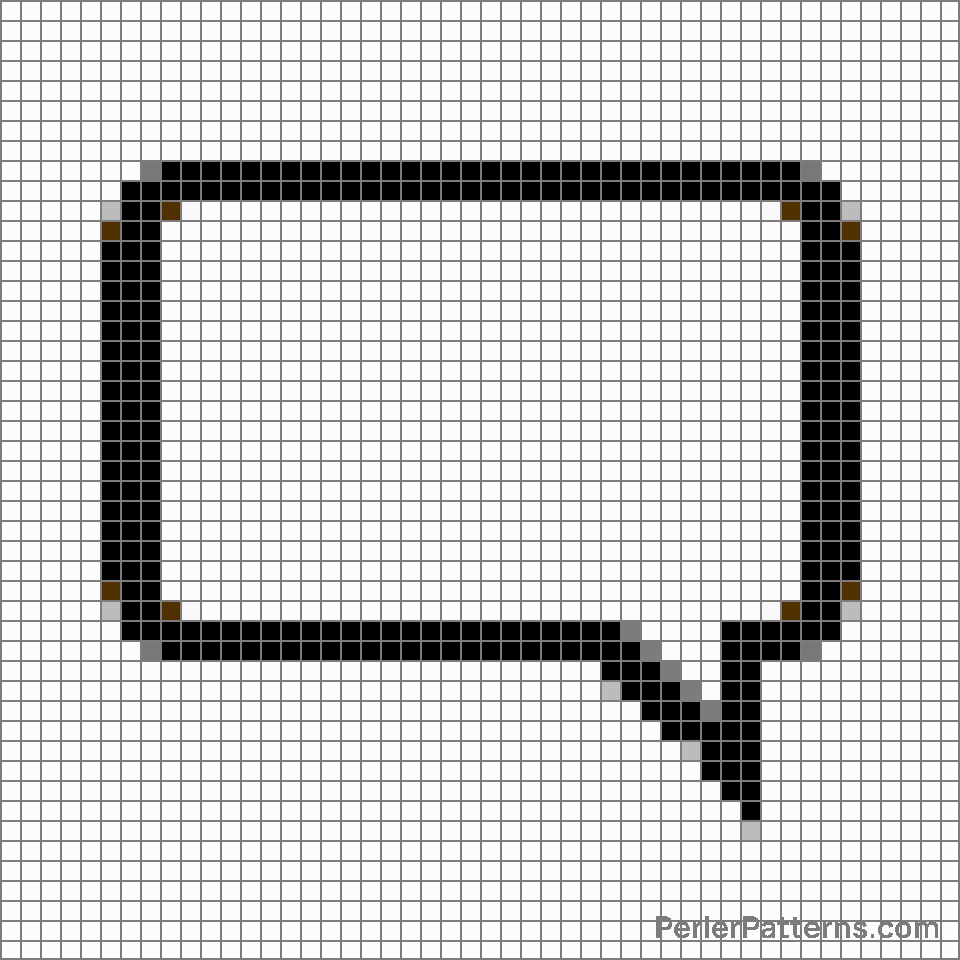Left speech bubble emoji Perler Pattern
The emoji 🗨️ depicts a stylized, speech bubble-like shape. Its rounded edges and curled tail emulate the whimsical appearance of a comic book or cartoon speech bubble. The coloration consists of a white interior, providing a stark contrast against the dark, bold outline that frames the shape. This portrayal enhances the visibility and legibility of the symbol, ensuring its message is easily conveyed. Overall, the emoji exudes a sense of communication, conversation, and expression. Given its resemblance to a speech bubble, the 🗨️ emoji is often used to represent various speech-related concepts. It can convey a message or idea related to oral communication, such as speaking, dialogue, or conversations. People frequently utilize this emoji in social media posts, text messages, or online discussions to denote that they are sharing their thoughts or starting a conversation. Additionally, it can imply an ongoing exchange of ideas and opinions, inviting others to join in or respond. With its visually appealing design, this emoji serves as a charming and engaging way to amplify the importance of interactive and expressive communication in digital conversations.
Instructions
Start making the "Left speech bubble" emoji Perler Pattern by choosing one of the patterns below, depending on the size of pattern you are looking for, and the outline style. Then, click on the "Print" button to the right to print out the pattern, or click on the image itself to open it in a new window.
Once you've printed the pattern, follow the instructions here to make your own Perler bead creation!
Related Patterns

Kiss mark

Collision

Dashing away

Left speech bubble

Eye in speech bubble

Dizzy

Sweat droplets

Hundred points

Zzz

Speech balloon

Anger symbol

Thought balloon
More from Smileys & Emotion
About PerlerPatterns.com
PerlerPatterns.com is the world's largest (and free) site for Perler Beads, Fuse Beads and Hama Beads patterns and designs.
Learn how to create your own Perler Bead patterns by click on the button below:
Instructions