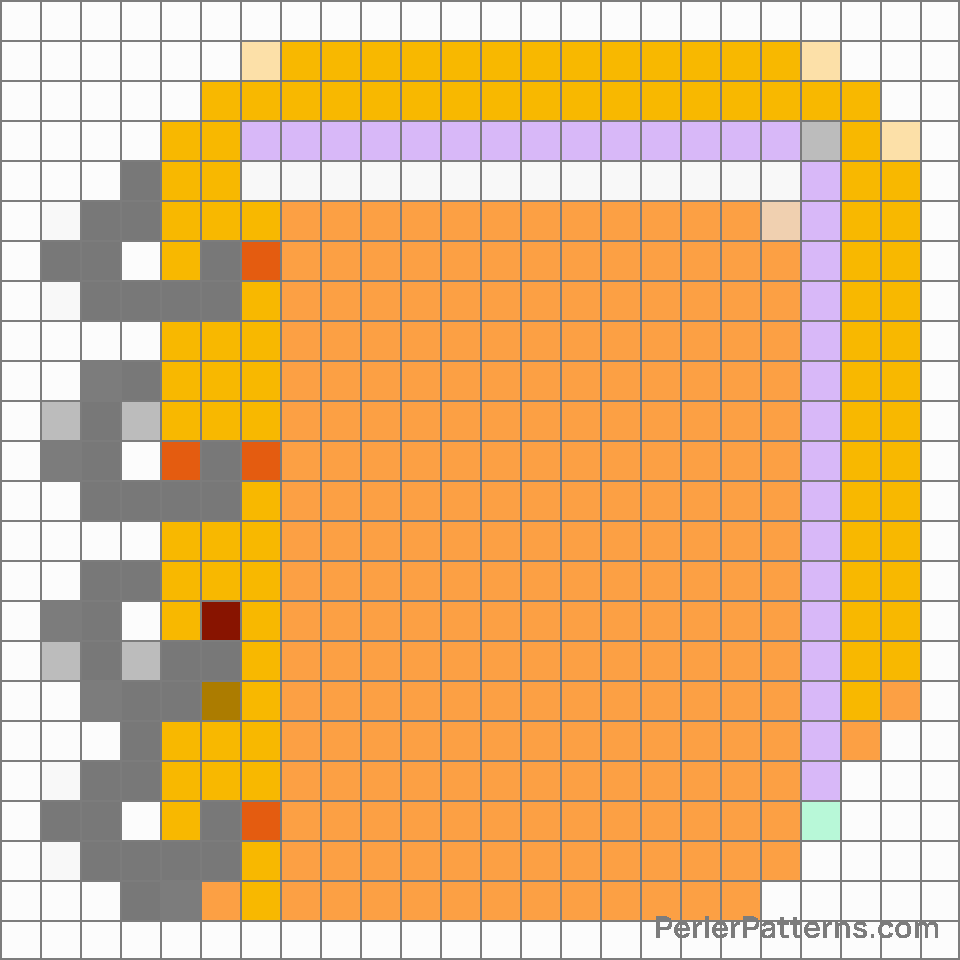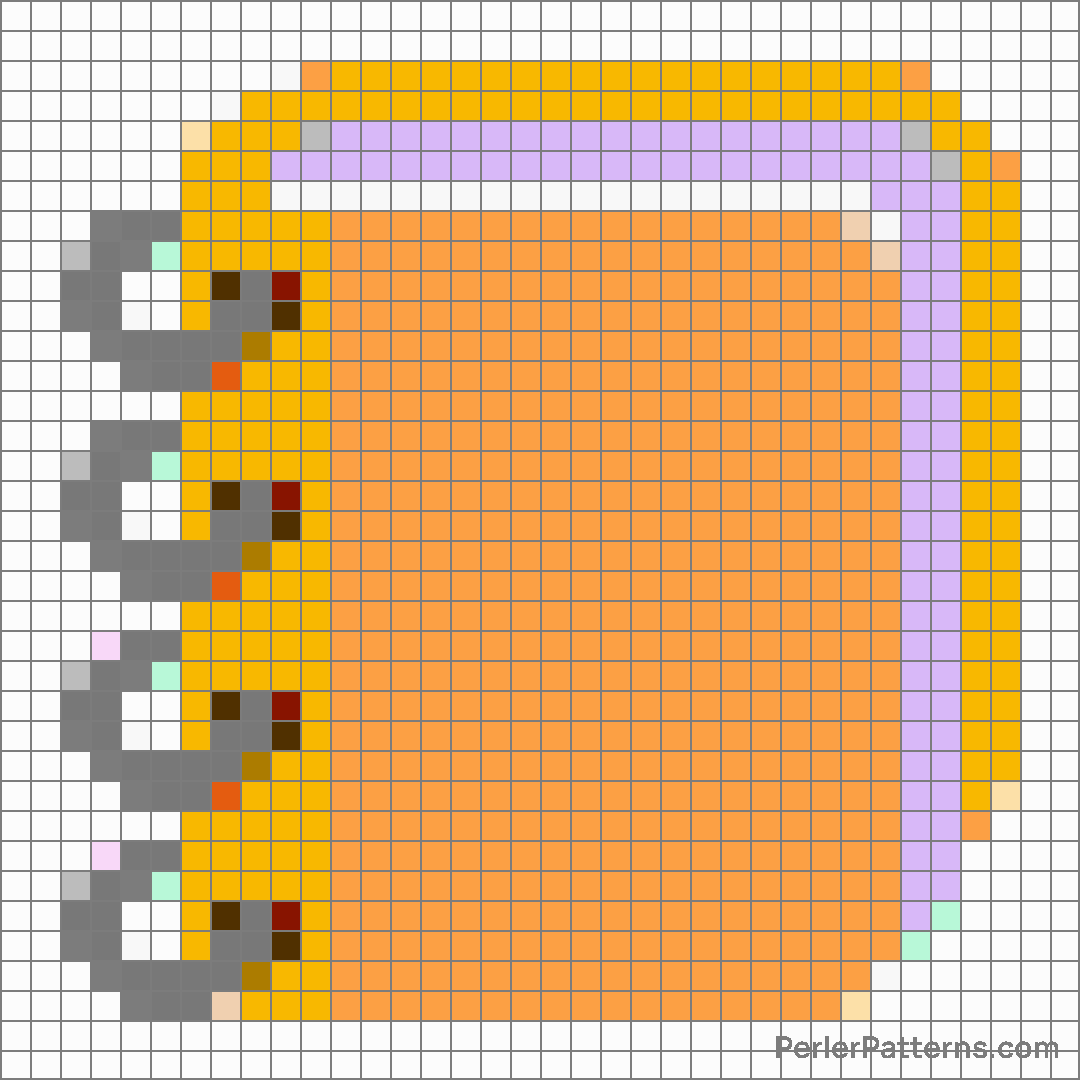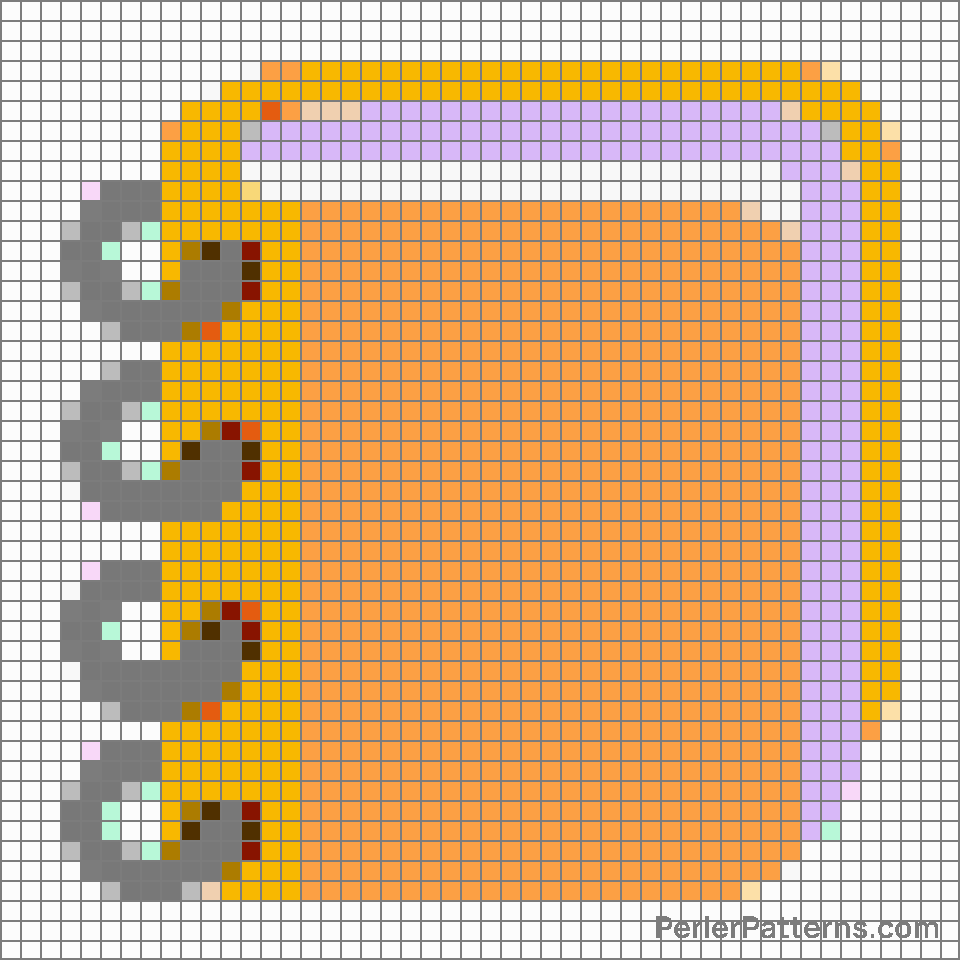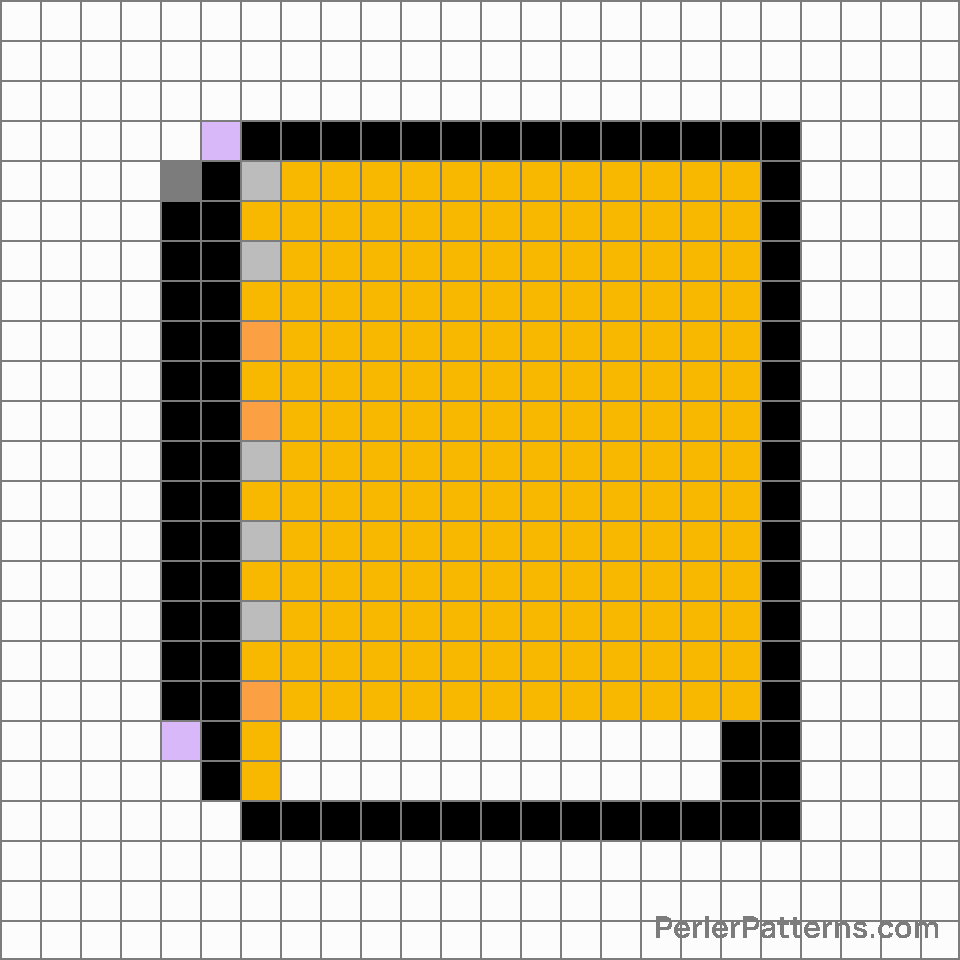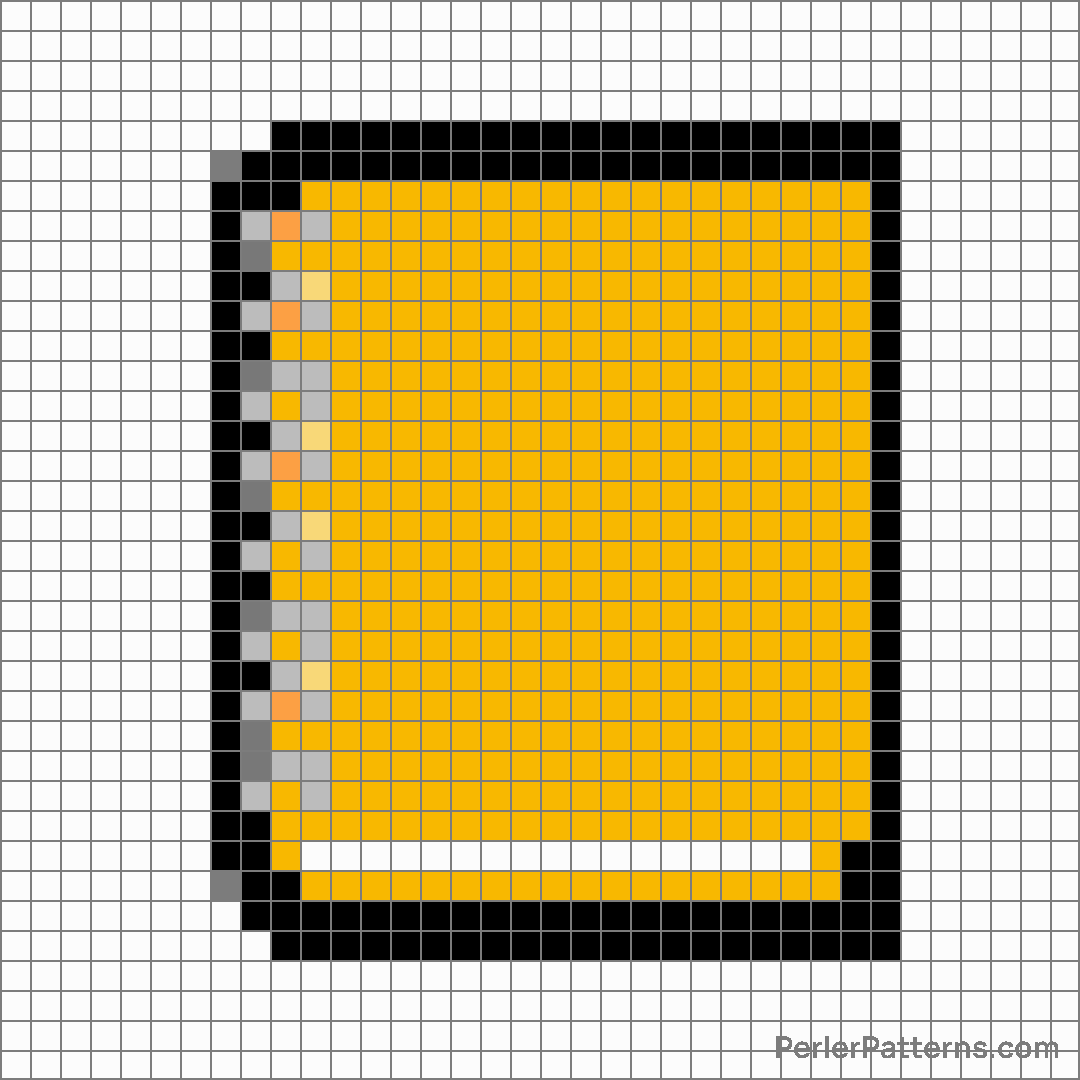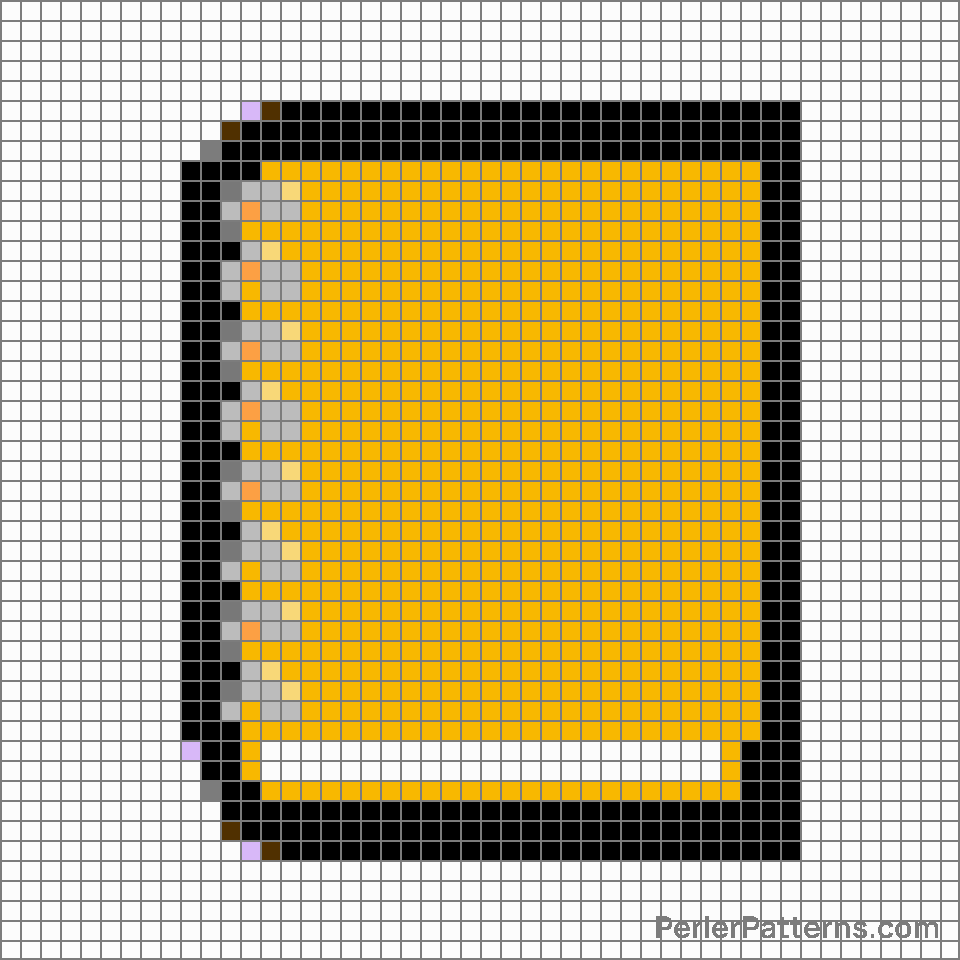Ledger emoji Perler Pattern
The emoji 📒 represents a closed notebook with a classic hardcover design. It features a neat, rectangular shape, a defined spine, and decorative lines on the front cover representing pages. The hue of the emoji may vary across different platforms, but it commonly appears in neutral shades of brown or black, showcasing the traditional aesthetics of a physical book. Its closed state indicates that the notebook holds valuable information within its pages, inviting curiosity and promising to unlock a trove of knowledge or personal thoughts. This emoji can be used in various contexts depending on its symbolic meaning. It can be employed to convey the act of note-taking, highlighting the importance of recording information and ideas. When discussing studying or education, the closed notebook can represent the preparation and organization required to excel in learning. Furthermore, it can be employed to allude to personal reflections or private secrets, indicating the presence of a hidden realm within an individual's mind or experiencing a period of introspection. Overall, the 📒 emoji can serve as a visual representation of the written word, knowledge, introspection, and organized thoughts.
Instructions
Start making the "Ledger" emoji Perler Pattern by choosing one of the patterns below, depending on the size of pattern you are looking for, and the outline style. Then, click on the "Print" button to the right to print out the pattern, or click on the image itself to open it in a new window.
Once you've printed the pattern, follow the instructions here to make your own Perler bead creation!
Related Patterns

Page facing up

Blue book

Scroll

Label

Ledger

Bookmark tabs

Notebook

Page with curl

Rolled-up newspaper

Bookmark

Books

Open book
More from Objects
About PerlerPatterns.com
PerlerPatterns.com is the world's largest (and free) site for Perler Beads, Fuse Beads and Hama Beads patterns and designs.
Learn how to create your own Perler Bead patterns by click on the button below:
Instructions