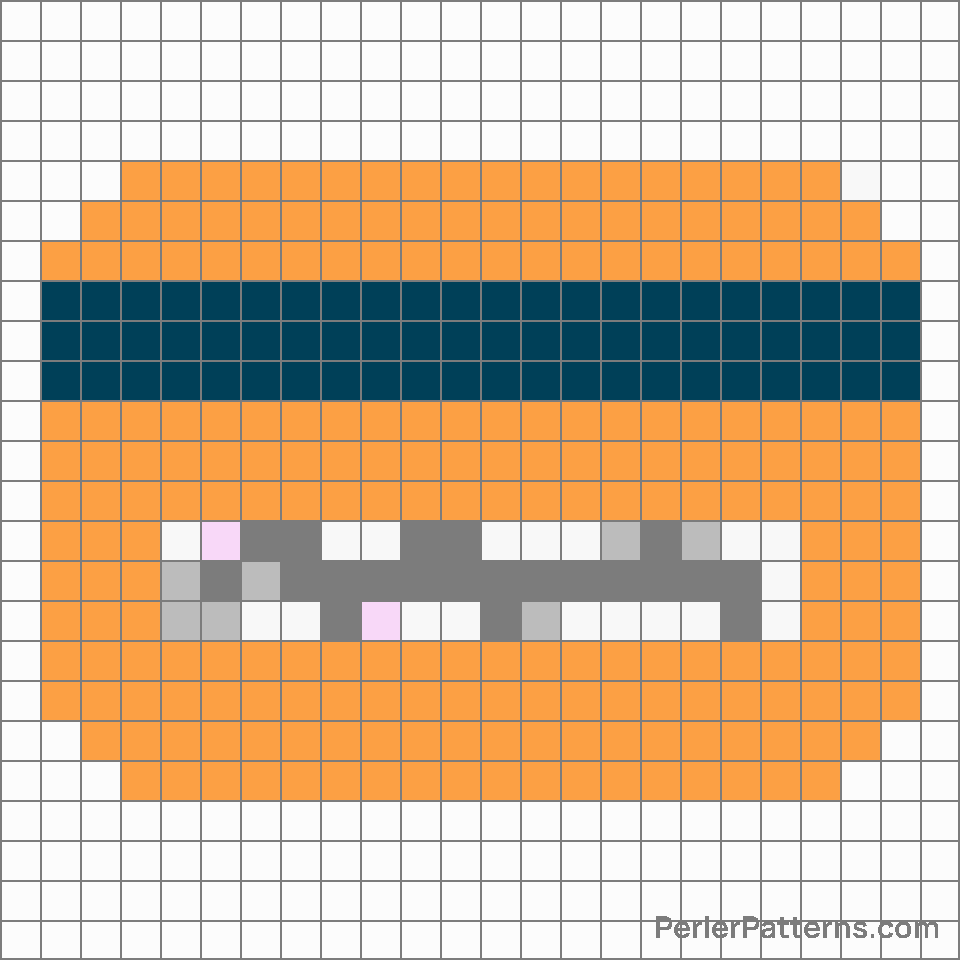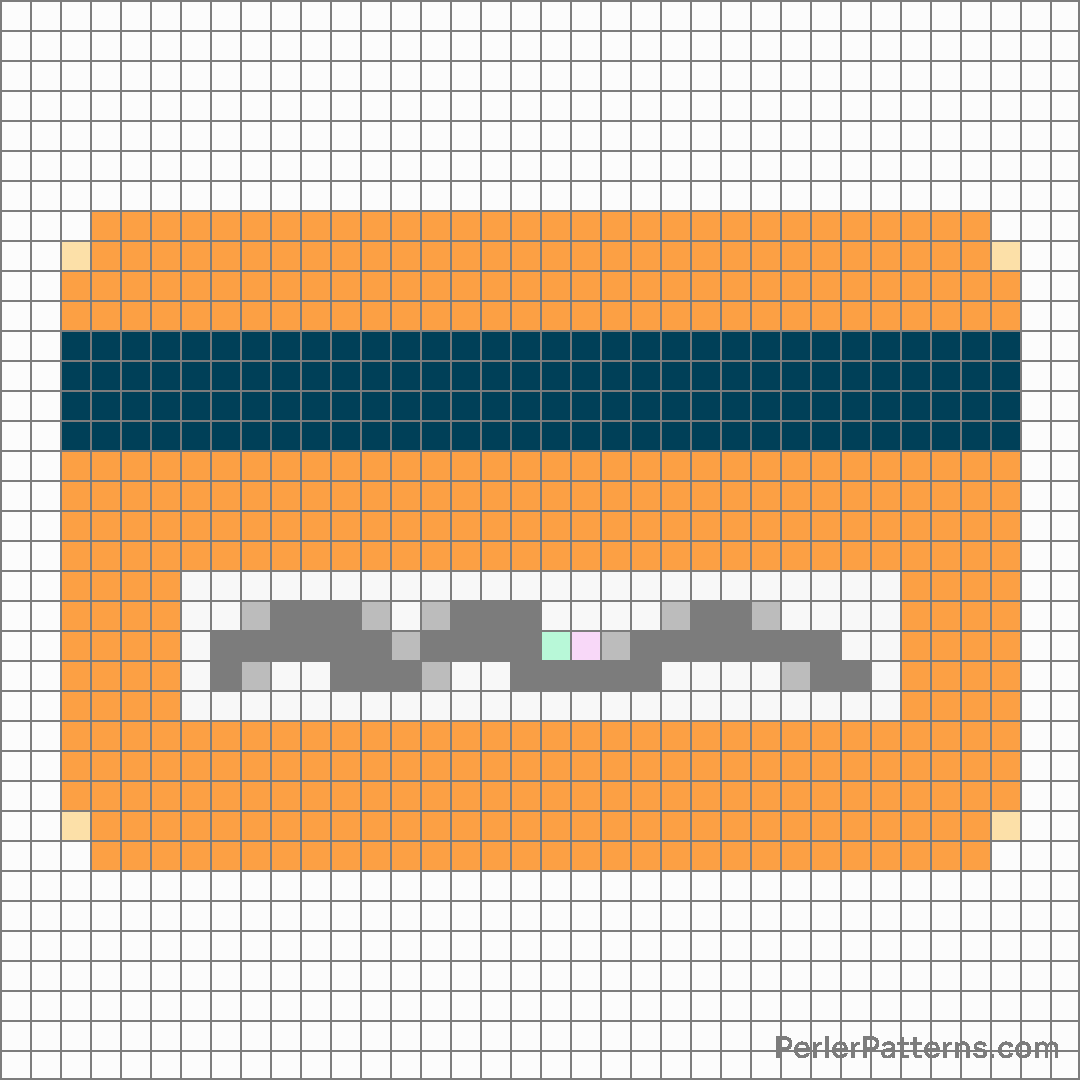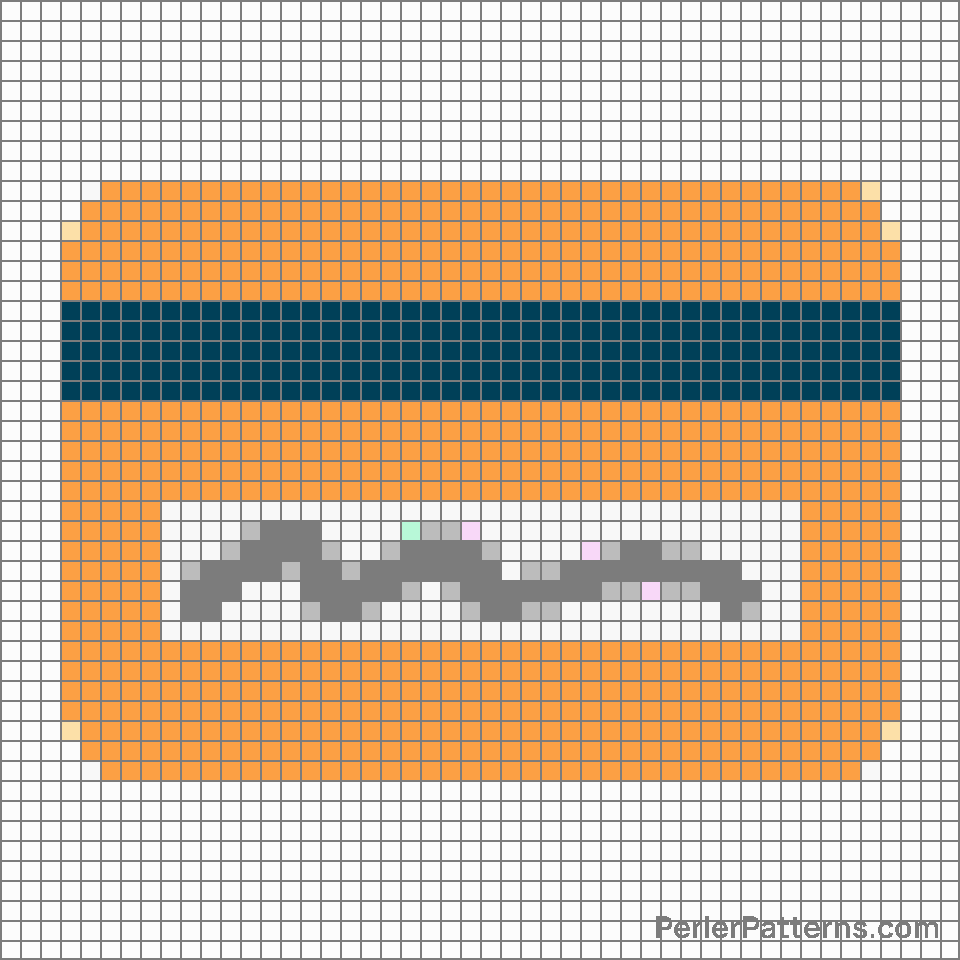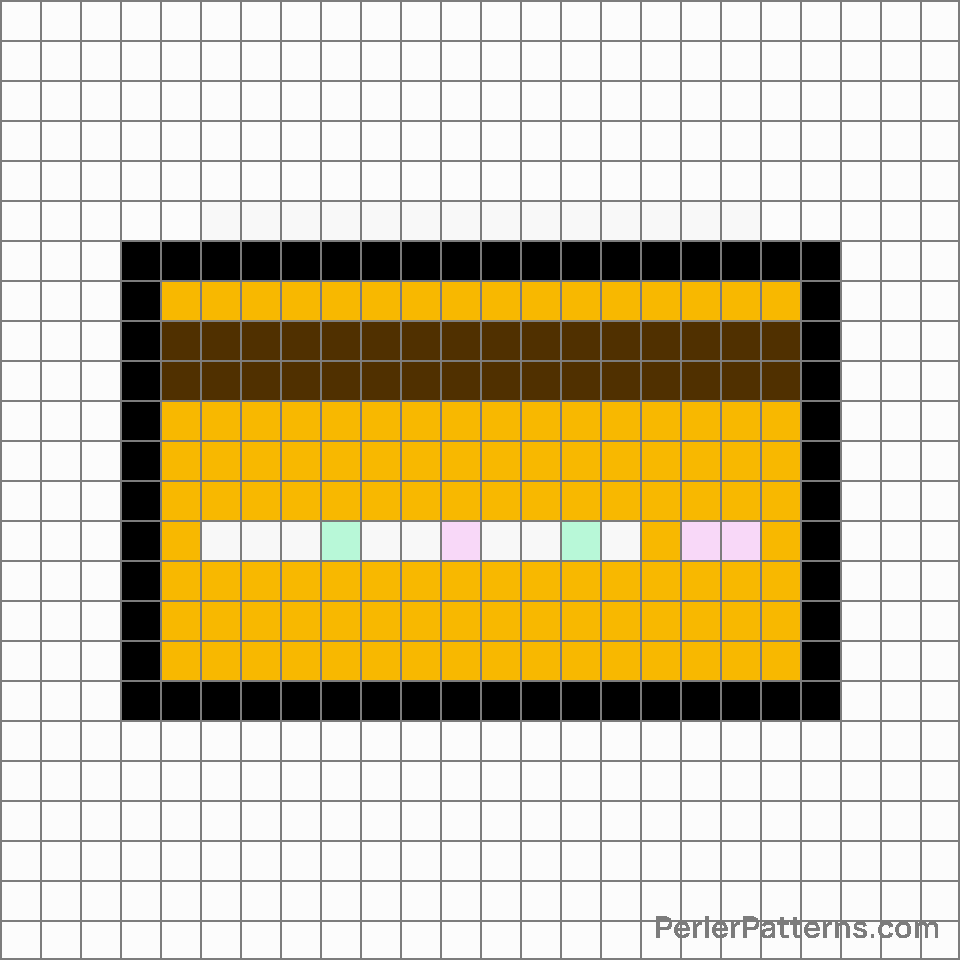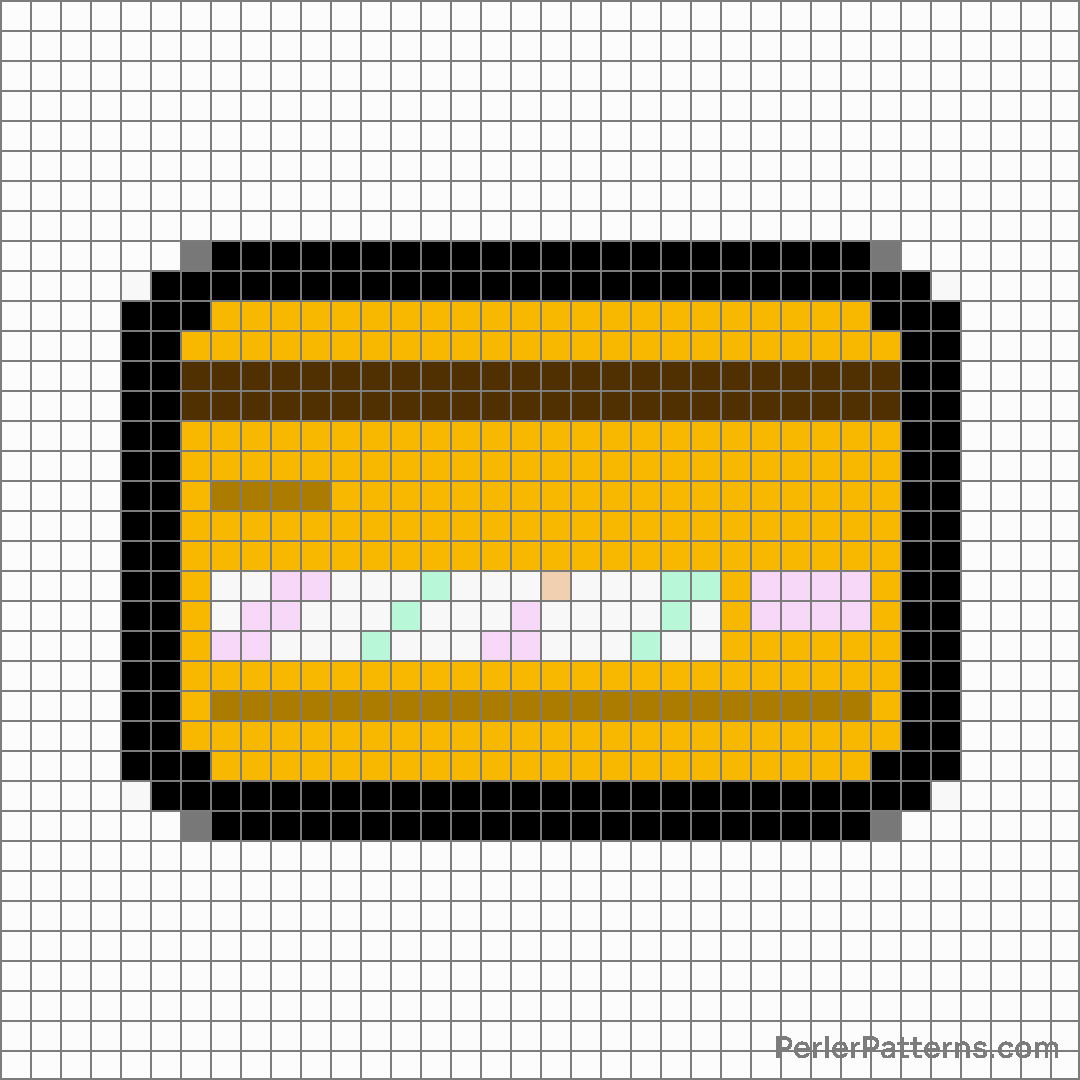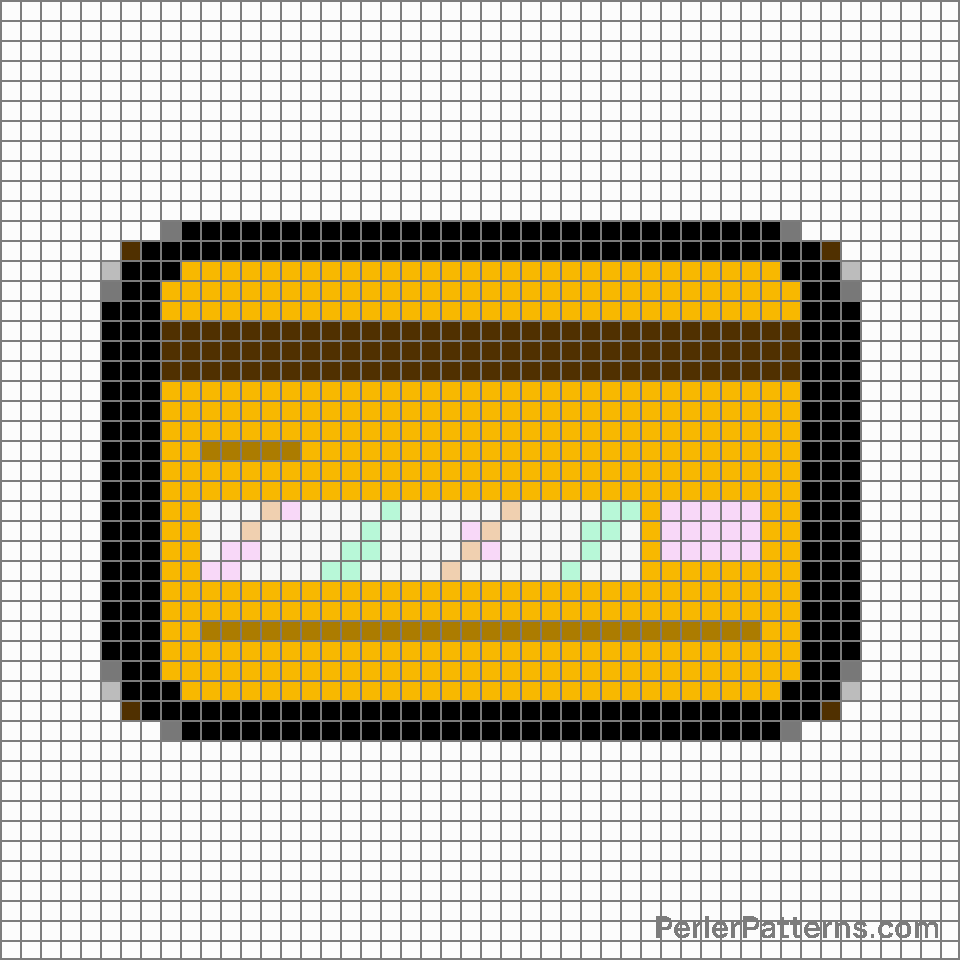Credit card emoji Perler Pattern
The emoji 💳 depicts a credit card, commonly used as a symbol for financial transactions, payments, and purchases. Its appearance resembles a rectangular piece of plastic with rounded edges, indicating a typical payment card. The emoji often features a bank logo at the top left corner, implying a specific financial institution or credit card provider. The card's details, such as the cardholder's name, card number, and expiration date, are absent to maintain privacy and avoid misuse. This emoji is frequently utilized to refer to various aspects related to monetary matters. It can be employed to represent making payments, conducting online shopping, or discussing financial transactions. For instance, when discussing a recent purchase, someone might use the 💳 emoji along with the relevant text to showcase the method of payment. Additionally, individuals may utilize this emoji while discussing personal finance, budgeting, or the benefits and drawbacks of different credit cards. Given its versatile nature, this emoji can also be combined with other emojis to convey specific activities, such as 💳💻 for online shopping or 💳🛒 for in-store purchases. Overall, the 💳 emoji serves as a convenient visual representation of credit cards, offering a concise way to communicate financial contexts or transactions in digital conversations.
Instructions
Start making the "Credit card" emoji Perler Pattern by choosing one of the patterns below, depending on the size of pattern you are looking for, and the outline style. Then, click on the "Print" button to the right to print out the pattern, or click on the image itself to open it in a new window.
Once you've printed the pattern, follow the instructions here to make your own Perler bead creation!
Related Patterns

Receipt

Credit card

Chart increasing with yen

Euro banknote

Dollar banknote

Money bag

Coin

Money with wings

Pound banknote

Yen banknote
More from Objects
About PerlerPatterns.com
PerlerPatterns.com is the world's largest (and free) site for Perler Beads, Fuse Beads and Hama Beads patterns and designs.
Learn how to create your own Perler Bead patterns by click on the button below:
Instructions